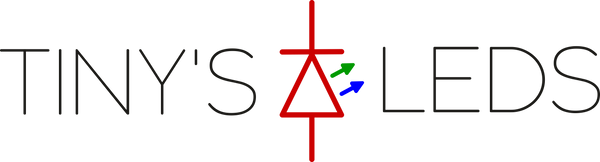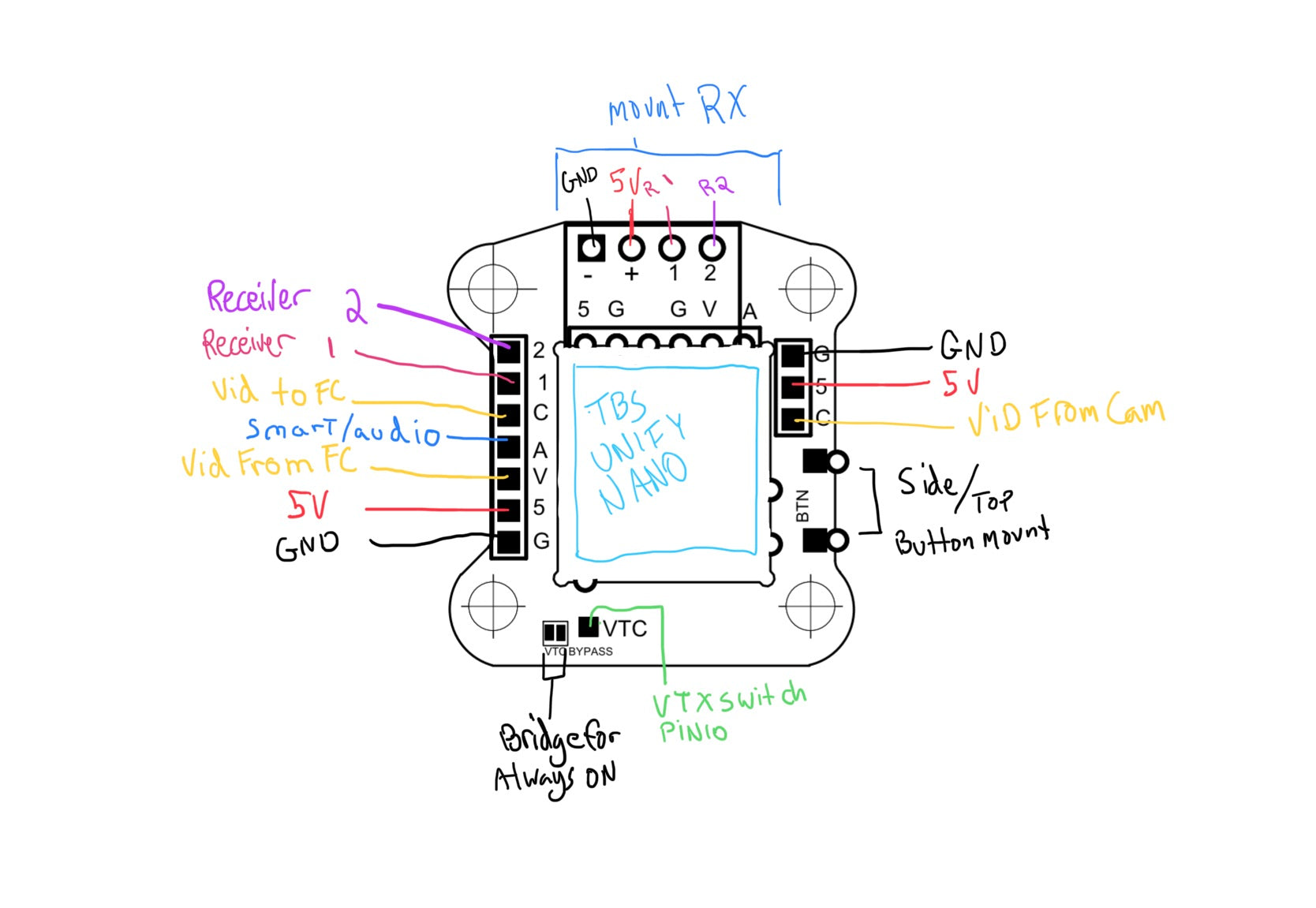Brand:WhitenoiseFPV
TBS Unify Nano / Nano Pro32 20x20 Mount Board w/ RealPit
TBS Unify Nano / Nano Pro32 20x20 Mount Board w/ RealPit
Couldn't load pickup availability
Share
WhitenoiseFPV TBS Unify Nano & Nano Pro32 20x20 Mount Board w/ RealPit
Features / Uses:
- Plug in your VTx at any time with 0 power start-up
- FlightOne may have a split-second power up on boot up. Some VTXs may transmit during that time.
- Turn off your VTx on the line to avoid heat buildup
- Fast Team Race Pit stops (Sub second transitions possible)
- Compatible with TBS Unify Nano and New Nano Pro32
- Mounting for Receiver on bottom of board. XM+ or XF easy mount
- Turn off VTx during races to test hover builds without interfering with other pilots in the air.
- Turn off VTx after Crash for clean video for other racers.
- Solo Endurance Races, 3 quads ready on the line. Practice for more than 1 pack without taking off goggles.
- LED Indicator light on board. (Light On \ Power On)
- Can be used on any pad on Betaflight Flight Controller.
- BUILT-IN capacitors for 5v camera/vtx power and Lipo battery voltage. (Clean up video lines)
- Please see Image for Pin-Out Diagram
Currently Supported Software:
- Betaflight (PinIO)
- Butterflight (PinIO)
- FlightOne 1.2.4 + (PINTOGGLE)
Operating Voltage: 5V - 28V (HV-6s) 1Amp Switch
Dimensions: 36 x 36 x 2.5 mm
Weight: 2.5 Grams w/ Heatshrink
Contents:
- 1x Realpit
- 1x 1/2" Heat shrink piece
Betaflight Settings:
In CLI:
Type RESOURCE
Locate UART TX/RX pad resource ID you are using. We wired to RX4 in this demo. RX4 is A01 Note the name of resource and ID.

Next we need to assign the Resource ID to the Custom Mode switch. Using the Resource ID from above. "A01"
resource PINIO 2 [resource=I.E=A04]
resource PINIO 3 [resource=I.E=A05]
resource PINIO 4 [resource=I.E=A06]
Type SAVE in CLI and then press enter. Your FC will reboot after applying changes.
Now go to Modes and Assign an AUX channel to the USER1 mode. Just like an arm or turtle mode switch. Click SAVE.

Now flip the switch and test. A RED LED will be lit on RealPit if your are providing power.
FlightOne Settings:
- At the current time you must use Firmware version 1.2.4+ or greater to enable "PINTOGGLE" commands. This is available on FlightOne Discord. flightone.com/discord and website at FlightOne.us
- Wire RealPit VTX + to VTX Positive pad and BATT+ to Battery Source (5v-28v)
- Wire VTC pad to TX4 pad on FlightOne FC. Solder the TX4 to NOR. Then Wire GND pad to GND pad on FlightOne FC
- In Setup Tab:
- Setup PINTOGGLE switch.

- Use Switch to Power VTX on and off.
- Notes: FlightOne Does not support ZERO power on. VTX will blip for a micro second prior to turning back off.
Receiver compatibility: This fits any RX that has a pin spacing of 2.54mm. All TBS and ImmersionRC Ghost RXs are 2.54mm as well as most Frsky RXs. Express LRS Receiver ELRS receiver have some smaller receivers that will match up if you solder to the pads with pins. If you need pins for an ELRS rx please leave a note on your order or email back from your order confirmation. If nothing else small wires will work to clean up the traces to your RX.
Wiring Diagram Instructions: