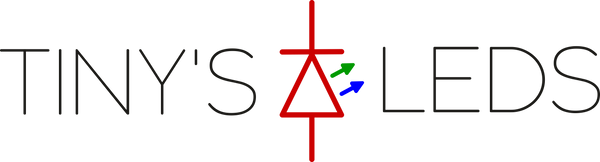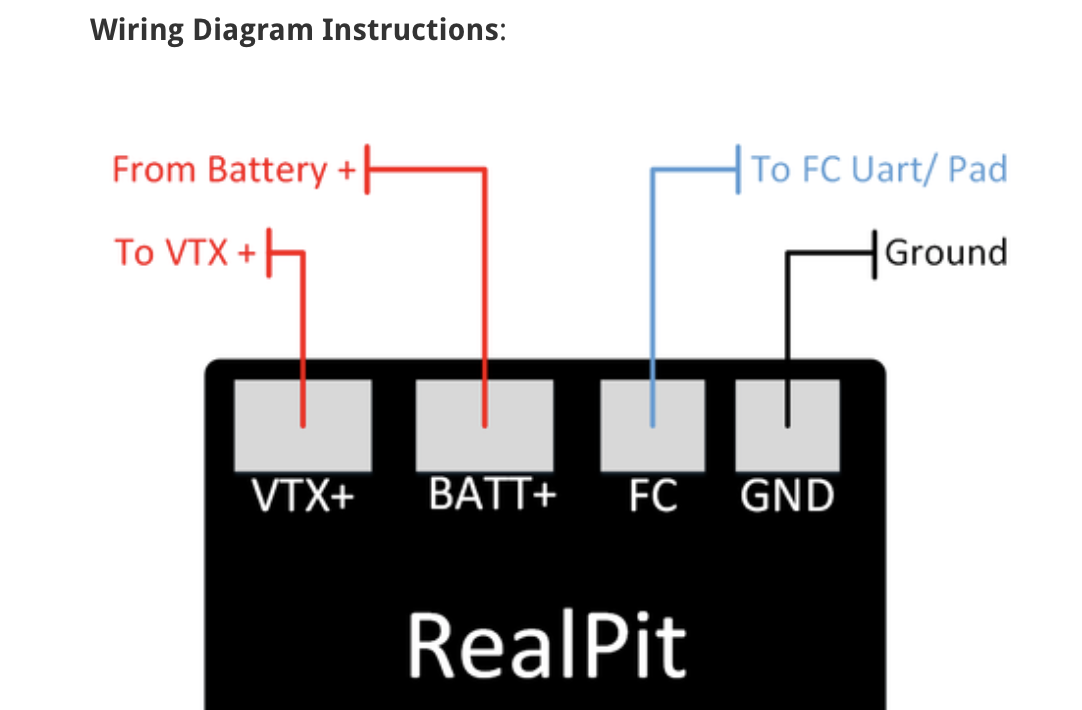Brand:Tiny's LEDs
RealPit VTX Power Switch
RealPit VTX Power Switch
Couldn't load pickup availability
Share
RealPit
Features / Uses:
- Plug in your VTx at any time with 0 power start-up
- FlightOne may have a split-second power up on boot up. Some VTXs may transmit during that time.
- Turn off your VTx on the line to avoid heat buildup
- Fast Team Race Pit stops (Sub second transitions possible)
- Compatible with all major VTxs
- Turn off VTx during races to test hover builds without interfering with other pilots in the air.
- Turn off VTx after Crash for clean video for other racers.
- Solo Endurance Races, 3 quads ready on the line. Practice for more than 1 pack without taking off goggles. (Instructions on how to setup on OpenTX / Spektrum Coming soon)
- LED Indicator light on board. (Light On \ Power On)
- Can be used on any pad on Flight Controller.
- Does not need a full UART.
- I.E.: SmartAudio/Tramp on TX and RX for RealPit PinIO
- Up to 4 RealPits per quad. This opens the possibility for LEDs, and VTX, and any other device you can imagine.
- Toggle LED Power or any other devices under 1 amp draw.
Currently Supported Software:
- Betaflight (PinIO 3.3.x or Greater)
- iNav (PinIO)
- Butterflight (PinIO)
- FlightOne 1.2.4 + (PINTOGGLE)
-
Flyduino KISS V2 FC
-Firmware 1.3RC39a (Beta)
-KISS GUI 2.0.15
Operating Voltage: 5V - 28V (HV-6s) 1Amp Switch
Dimensions: 10 x 12.5 x 2.5 mm
Weight: 0.5 Grams w/ Heatshrink
Also Available integrated into WhitenoiseFPV's Unify Mounting boards here: https://tinysleds.com/collections/all/products/whitenoisefpv-tbs-unify-mounting-board-w-realpit
Demo Video ( Team EMAX Team Race):

Contents:
- 1x Realpit
- 1x 1/2" Heat shrink piece
Betaflight Settings:
In CLI:
Type RESOURCE
Locate UART TX/RX pad resource ID you are using. We wired to RX4 in this demo. RX4 is A01 Note the name of resource and ID.

Next we need to assign the Resource ID to the Custom Mode switch. Using the Resource ID from above. "A01"
resource PINIO 2 [resource=I.E=A04]
resource PINIO 3 [resource=I.E=A05]
resource PINIO 4 [resource=I.E=A06]
Type SAVE in CLI and then press enter. Your FC will reboot after applying changes.
Now go to Modes and Assign an AUX channel to the USER1 mode. Just like an arm or turtle mode switch. Click SAVE.

Now flip the switch and test. A RED LED will be lit on RealPit if your are providing power.
FlightOne Settings:
- At the current time you must use Firmware version 1.2.x or greater to enable "PINTOGGLE" commands. This is available on FlightOne Discord. flightone.com/discord and website at FlightOne.us
- Wire RealPit VTX + to VTX Positive pad and BATT+ to Battery Source (5v-28v)
- Wire VTC pad to TX4 pad on FlightOne FC. Solder the TX4 to NOR. Then Wire GND pad to GND pad on FlightOne FC
- In Setup Tab:
- Setup PINTOGGLE switch.

- Use Switch to Power VTX on and off.
Notes: FlightOne Does not support ZERO power on. VTX will blip for a micro second prior to turning back off.
KISS V2 Settings:
You can now use RealPit on your quads. Thanks to Zaine Stapleton for the write up on setup instructions:
To hook up a Tiny's LEDs Real Pit up you'll need the following:
-Flyduino KISS V2 FC
-Firmware 1.3RC39a (Beta)
-KISS GUI 2.0.15
How to install:
1. Run a wire from the FC pad from the Real Pit to PWM 5 on the FC.
2. Flash the FC with most recent firmware.
3. AUX channel option labeled 'Real Pit Mode' needs to be selected (set AUX channel, set switch position).
4. Click save, disconnect once FC has been saved.
5. Go race or freestyle your KISS rig!
For KISS Firmware Download:
https://bit.ly/32Zy8ls
For KISS Configurator Download:
https://bit.ly/2Y587Cf
Wiring Diagram Instructions:

Tags: real pit, vtx power switch, unify switch, pit mode switch, vtx pit mode, vtx paralyze,