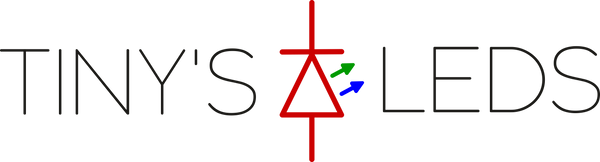Brand:Tiny's LEDs
2-12s 15 Amp LED PDB with FC Switch
2-12s 15 Amp LED PDB with FC Switch
Couldn't load pickup availability
Share
Back In stock.
30x30 Mountable board with 8 outputs for 2 LEDs per arm. Provide Full Lipo battery to input and wire PINIO pad to FC for easy powering on and off LEDs.
Bridge or un-bridge Bypass pad to use without FC.
Dimensions: 36x36mm
Voltage: 5 - 52volts (2-12s)
Current Limit: 15 Amps
Weight: 3.6 grams
Contents: 1x LED PDB
X class xclass
Currently Supported Software:
- Betaflight (PinIO)
- Butterflight (PinIO)
- FlightOne 1.2.4+ (PINTOGGLE)
Betaflight Settings:
In CLI:
Type RESOURCE
Locate UART TX/RX pad resource ID you are using. We wired to RX4 in this demo. RX4 is A01 Note the name of resource and ID.

Next we need to assign the Resource ID to the Custom Mode switch. Using the Resource ID from above. "A01"
resource PINIO 2 [resource=I.E=A04]
resource PINIO 3 [resource=I.E=A05]
resource PINIO 4 [resource=I.E=A06]
Type SAVE in CLI and then press enter. Your FC will reboot after applying changes.
Now go to Modes and Assign an AUX channel to the USER1 mode. Just like an arm or turtle mode switch. Click SAVE.

Now flip the switch and test. A RED LED will be lit on RealPit if your are providing power.
FlightOne Settings:
- At the current time you must use Firmware version 1.2.4+ or greater to enable "PINTOGGLE" commands. This is available on FlightOne Discord. flightone.com/discord and website at FlightOne.us
- Wire RealPit VTX + to VTX Positive pad and BATT+ to Battery Source (5v-28v)
- Wire VTC pad to TX4 pad on FlightOne FC. Solder the TX4 to NOR. Then Wire GND pad to GND pad on FlightOne FC
- In Setup Tab:
- Setup PINTOGGLE switch.

- Use Switch to Power VTX on and off.