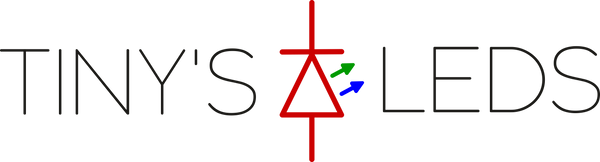Brand:Tiny's LEDs
EMAX Mini Magnum v2 RealPit mounting Board
EMAX Mini Magnum v2 RealPit mounting Board
Couldn't load pickup availability
Share
These are built to order. Please allow 1-2 days extra.
You must have a emax V2 FC that has additional pads broken out to use this.
EMAX Mini Magnum v2 RealPit mounting Board
Drop in mounting of the EMAX Mini Mag V2 VTX.
No need to find a place for realpit.
Only one 1 wire to solder
Features / Uses:
- Plug in your VTx at any time with 0 power start-up
- Turn off your VTx on the line to avoid heat buildup
- Fast Team Race Pit stops (Sub second transitions possible)
- Compatible with EMAX Mini Mag v2 VTX
- Turn off VTx during races to test hover builds without interfering with other pilots in the air.
- Turn off VTx after Crash for clean video for other racers.
- Solo Endurance Races, 3 quads ready on the line. Practice for more than 1 pack without taking off goggles. (Instructions on how to setup on OpenTX / Spektrum Coming soon)
- LED Indicator light on board. (Light On \ Power On)
- Can be used on any pad on Betaflight Flight Controller.
- BUILT-IN capacitors for 5v camera/vtx power and Lipo battery voltage. (Clean up video lines)
- Please see Image for Pin-Out Diagram
Currently Supported Software:
- Betaflight (PinIO)
- Butterflight (PinIO)
Operating Voltage: 5V
Dimensions: coming soon
Weight: 2.5 Grams
Contents:
- 1x EMAX Mini Magnum v2 RealPit mounting Board
- 1x 4pin Header
Betaflight Settings:
In CLI:
Type RESOURCE
Locate UART TX/RX pad resource ID you are using. We wired to RX4 in this demo. RX4 is A01 Note the name of resource and ID.

Next we need to assign the Resource ID to the Custom Mode switch. Using the Resource ID from above. "A01"
resource PINIO 2 [resource=I.E=A04]
resource PINIO 3 [resource=I.E=A05]
resource PINIO 4 [resource=I.E=A06]
Type SAVE in CLI and then press enter. Your FC will reboot after applying changes.
Now go to Modes and Assign an AUX channel to the USER1 mode. Just like an arm or turtle mode switch. Click SAVE.

Now flip the switch and test. A RED LED will be lit on RealPit if your are providing power.